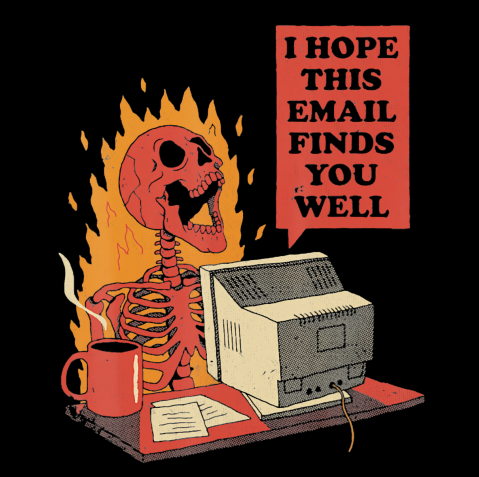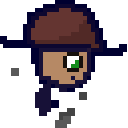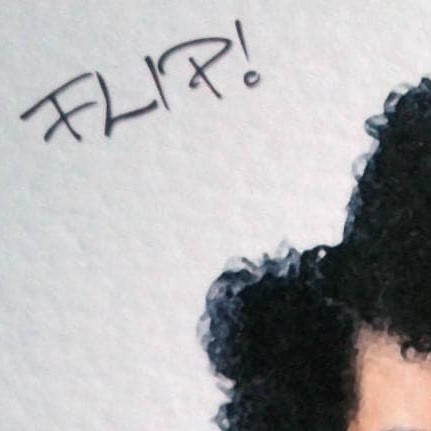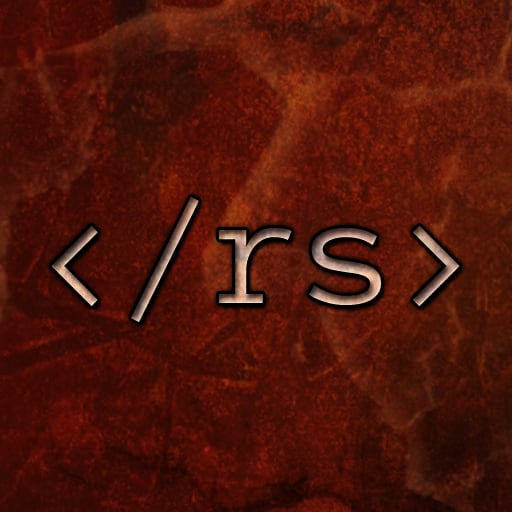- Maccy for clipboard history management via simple shortcuts
- Stats for useful system metrics in the menubar
- LM Studio for easily exploring open source Large Language Models
- NoTunes to get rid of Apple Music launching when you connect your headphones
- Bitwarden for multi-platform password management
- Rectangle for keyboard-based window management
- Homebrew if you’re a developer/sysadmin/command line user
- Fluent Reader to subscribe to RSS feeds
You need a separate app to prevent Apple Music from opening?
I don’t know about him, but I have my first mac (from work) for two months and I never had Apple Music open when I plugged my headphones in.
I wasn’t clear in my description. For me, Apple Music always kept on opening whenever I interacted with my headphones, e.g. by clicking on play/plause buttons, at least since macOS 10.5 in 2007. Might just be an issue on my side (doesn’t look like it though), but I’ve been disabling iTunes/Apple Music for years by making it non-executable until Apple introduced System Integrity Protection, making it impossible to modify Apple’s apps. And now I just keep NoTunes running. I can live with it eating 8MB of my RAM.
I literally never had this problem. And I run a Mac since 2012 and I have never even opened music since it is called that way.
Rectangle for window snapping is a life saver!
Lack of window snapping is my number one reason I cannot stand MacOS as a working environment. The fact that the only solution is a third party app is infuriating.
You make it sound like a constant pain, I just installed one of the dozens third party apps available and never thought about it again. It’s really not a problem
Well that’s not really an easy option when you don’t own the computer you’re working on. Also again, the fact that the only way to enable the functionality is to pay for a third party app is pretty shitty and a major development oversight (and akin to the fact that IPadOS still to this day does not have a built in calculator because Steve Jobs said “why would anyone need to use a calculator on their iPad when they could use their iPhone?” Over a decade ago.
Apple makes some great products, but also makes some really bad design choices and continues to double down on them.
Rectangle is free…
I’m curious. What workflow do you have that requires window snapping? I’m asking because I have no use for window snapping and I’m trying to understand why people require it.
The biggest use for me, as a Windows user, is multitasking on a single monitor. For example, I can have my code up on one half of my screen, and documentation on the other side. It’s really quick and easy when the windows snap into position.
I don’t recall offhand how to trigger it but you can absolutely do a two app split-screen in MacOS.
I’m usually working in multiple applications and being able to quickly arrange them saves a massive amount of time over the course of a work day. I’ve worked extensively in both MacOS and Windows and I just prefer the tools windows gives you.
IINA is like VLC but with a nicer interface.
brew is a CLI package manager.
OpenEmu is a great console emulation platform (like retroarch, but with a way better interface that’s designed for a desktop instead of a TV).
AltTab: Windows alt-tab on macOS
Rectangle: Keyboard based window management.
Linear Mouse: Per-device settings for Mouse, Track Pad, etc. Things like pointer super, scroll direction, and mouse acceleration.
I never knew about Linear Mouse, thank you so much!!! I fucking hate how Apple ties scroll direction on mice/touchpad and no, “natural” scroll direction is not natural on a standard mouse Apple.
No problem! Glad I could help someone. I was so happy when I found it so I’m glad it can help others.
What does AltTap do better than the build in cmd+tap?
Just a preference thing since it makes it more like how Windows and some Linux distros do window management.
Hitting Alt + Tab brings up a preview of all windows that you have open with the ability to scroll / tab through them.
Hitting Alt + ` while focused on a certain application shows a preview image of each window for that application that you have open.
I personally like it more than the OSX default but to each their own.
These are amazing thank you!
Never knew about Linear Mouse 😱 thank you! does it work with logitech stuff? So i can finally get rid of their shitty software
I’m using it and a Logitech G502 but I haven’t played around to see what things it can and cannot do compared to Logitech’s own software. On Linux I use Piper to manage my mouse with a closer parity to Logitech’s actual software.
I’m lost without magnet.
Why not use Rectangle? While Magnet looks like it probably does a lot more and has more customization I’m having a hard time seeing the difference to make it worth that price vs. free. Can you explain your thoughts? 🙂
I wasn’t aware of the alternative and having brought years ago kind of forgotten about the cost. It just follows me around.
Makes sense haha. Whatever works is good. 🙂
Big upvote for Magnet! I just wish it were possible to move windows between desktops 🥲
Raycast is like alfred but free.
How is it with extensions? I like the workflows with Alfred, I currently use metrics/currency conversion, speedtest, adding notes to Fantastical, those are some that come in top of my mind right now.
It’s pretty good on the extensions front. Lots of options. However like a lot of free software, it comes with privacy drawbacks. They share usage statistics with advertisers, it creeps me out.
Well to be fair I’m not sure if Alfred doesn’t do this as well.
Good point.
- Homebrew
- Alfred
- Amethyst
- Kitty or iterm2
- A web browser that doesn’t suck (I recommend librewolf or Firefox)
- A text editor that doesn’t suck (I recommend NeoVim, vim, or vscodium)
Forklift. You’re all welcome
For terminal wezterm is also awesome.
CleanShot X is great for screenshots and screen recordings, and markup of them.
What can it do that macos built-in screenshots and preview can’t do?
I think the main thing I like is that it fits so seamlessly within my workflow. I can customize the functions I use to happen the way I want them to.
It has the same functions as the default app:
- ability to take screenshots of all or part of a screen (with/without timer)
- ability to take a screen recording of all or part of a screen (with/without a timer)
But it also provides options for:
- adding simple markup to your screenshot (lines/arrows/text/squares etc). As a developer, I often want to take a screenshot and add a bit of text or an arrow to highlight something to someone I’m trying to explain something to
- ability to do scrolling screen captures
- recording in MP4
- trimming screen recording videos
- removing or including audio in screen recording videos
- recording animated GIFs instead of video
- reducing resolution (for filesize) after capture
- hide desktop icons during screen capture
- change/hide desktop background wallpaper during capture
- options to customize shortcut keys for various operations, or customize workflow (for example I like screenshots to be automatically added to my clipboard after capture or markup so I can immediately paste in whatever chat I’m having with colleagues)
- options for keeping a history of screenshots/recordings
- options (I don’t use) for cloud share/storage
Honestly Cleanshot X is a total improvement of the native app and worth absolutely everything. Irreplaceable for me as of today.
I would recommend SnazzyQ’s videos on macOS essentials:
Amphetamine - Keeps your Mac awake if you need to.
Like Caffeine on Linux. Sweet!
Honestly very little. Mac already has a lot of functionality built in. I have only specialized programs for my workflows and not much else.
Witch - Brings Alt + Tab functionally to MacOS
Scroll Reverser - Lets you adjust the scroll direction on a per-input device level. The OS, by default, only has a single global preference. This lets me reverse my trackpad two finger scrolling without messing with my mouse setting, which gets everything moving as my muscle memory expects.
Speaking of mussel memory, this isn’t an app, but a System Preference suggestion. If you’ve got Windows style keyboard shortcuts, like Ctrl + C to copy, stuck in your head, you can go into Apple Menu > System Preferences, Keyboard, then click on the Modifier Keys button in the bottom right. Here, you can swap the command, control, and option keys around to move the functionality over to your expected key. I did Control key: Command, Option key: Control, and Command Key: Option so I can continue to do Left Modifier Key + C to copy.
If you need a gui text editor, BBEdit is pretty good.
Others that I haven’t seen suggested and that I personally use daily:
- KeepingYouAwake prevents the laptop to going to sleep (although there are tons of other ways to do it).
- Raivo OTP if you have an iPhone with Raivo installed it copies the TOTP to the mac clipboard
- Lulu as firewall for outgoing connections
Honestly, Alfred, Rectangle, AltTab and CleanshotX are almost essential, IMHO.
What’s the general consensus on Lulu? Can anyone else chime in?
I love it and it’s one of the first things installed when I get a new Mac. All of apps by Objective-See are great!
I highly recommend Marta as an alternative dual pane file explorer. Capable macOS alternative to Total Commander; https://marta.sh/
Keyboard maestro