

same for AMD graphics since 2019. I wouldn’t be surprised if Intel were doing the same with Arc too, though I haven’t looked into that yet.
grow a plant, hug your dog, lift heavy, eat healthy, be a nerd, play a game and help each other out


same for AMD graphics since 2019. I wouldn’t be surprised if Intel were doing the same with Arc too, though I haven’t looked into that yet.


yeah it’s great to be in a community that has little tolerance for basic tossers


can we not link to this prolific dickhead


Really appreciate the insight


I didn’t realise there were keyword filters. Thanks!


I suppose some instances cut others off as well (I see only 6 total) so you have a fair point


And despite that, if was still newsworthy enough to be posted like 6 times in total 😅
I see. You can temporarily edit your grub before the OS loads. This should afford you the opportunity to boot into the system without EDID modifications, though im not sure if your modified EDID will still load under this scenario. If so, you may need to switch into a CLI session to undo your changes.
I’m sorry to hear that. Does this system only have access to this single display? Did you use a kernel command to modify your EDID? If so, are you able to temporarily modify your grub before booting into the OS?
Archwiki references a [@<refresh>] (presumably denoted as [@144] for something like 144Hz) property, hopefully that’s all you should need to define, though I’m not sure if you’ll need to manually recalculate vertical and horz timings or something.
Maybe this can help fill in any gaps
You want to look into modifying your display EDID.
I don’t believe there’s a GUI for this on Linux but this post referencing the Archwiki might come in handy
https://foosel.net/til/how-to-override-the-edid-data-of-a-monitor-under-linux/

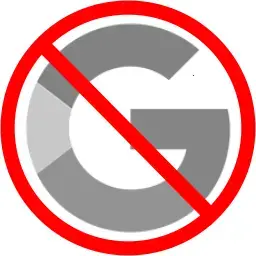
I’m aware, I used to use adaway several years ago.
I had the same feelings as you, in that I needed to have system-wide ad blocking, but I revaluated that requirement a couple years ago and realised that I don’t use any apps featuring banner ads and such.
Several of my apps will just fall back to system webview and Firefox (+uBo) will power that too.

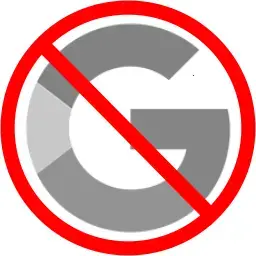
I see. I admit I sorely missed the app startup at boot control permission (app ops) toggle when it was removed from the Android permissions framework, but the new power and background software management framework eliminates the need for it.
Also damn, you have a modern xperia? Hardware wise they are massively appealing to me. They have nearly all of the HW amenities I can think of (SD card slot, headphone jack, dedicated FP reader / button, notification LED, no camera cutout).
If they supported bootloader relocking with sself signed keys, they’d be the perfect phone for me.
I made the admittedly difficult discussion to move to a Pixel so I could use some of the most private and secure software possible on android with little effort or thought behind it.
I sorely miss my headphone jack but at least I feel like I can depend on this tiny computer to not fuck me over with unfettered personal data collection (and save a lot of power in doing so, I suppose).

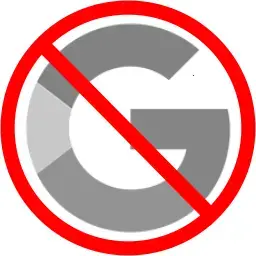
Adaway was what I used prior to ublock origin on Firefox. The network access toggles can be found directly in ROMs like Calyx Grapene, Lineage, Divest, though I’m not sure if they’re widely seen elsewhere.
I know the process you’re referring you WRT gadgetbridge. I used to do the same thing until I switched to a pinetime.
I’m not familiar with permission manager X. Does that deviate from the android permissions framework in some way?
Can you tell me more about the hardware tweaks?


they’re trying to ensure an acceptable UX with their browser.
I suppose the root of the issue is developers specifically targeting and testing on chrome.
I don’t understand how this would make Firefox look bad unless you’re pointing at the dire browser share situation.
it do be that way :(


Manifest v3? I gather they’re already moving towards this but not in a manner which harms ad blocking

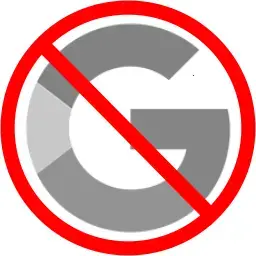
okay cool but what are you specifically using system or systemless root for now?
Absolutely. They’ve been getting really popular in wearables (particularly from Chinese brands).
Several SBC vendors are including rv clusters in ARM based SoCs (which I believe is partially related to what you mentioned) for development purposes.
I even have a little rv powered ssoldering iron 😊